Fix BMW Bluetooth Not Working – Quick Solutions
Having trouble with your BMW Bluetooth? Don’t worry, we’ve got you covered. In this guide, we will discuss the most common issues with BMW Bluetooth connectivity and provide quick solutions to get it working again. Whether you’re experiencing problems with audio streaming, phone calls, or voice quality, we have troubleshooting tips to help you resolve the issue. Say goodbye to BMW Bluetooth problems and enjoy a seamless driving experience.
Key Takeaways:
- Troubleshoot common BMW Bluetooth connectivity issues.
- Resolve problems with Bluetooth pairing and connection.
- Fix audio issues and ensure optimal voice quality.
- Overcome frequent Bluetooth disconnections and compatibility problems.
- Update your BMW’s Bluetooth software for enhanced connectivity.
Common BMW Bluetooth Issues
Before we delve into the solutions, let’s first explore the most common issues that BMW owners encounter with their Bluetooth connectivity. By understanding these challenges, we can better address them and find suitable solutions.
1. BMW Bluetooth Not Pairing with Devices
One of the frequently reported problems is the inability to pair BMW Bluetooth with external devices. Whether it’s a smartphone, tablet, or other compatible device, the pairing process may fail, preventing a successful connection.
2. Bluetooth Not Syncing Properly
Another issue involves Bluetooth not syncing properly with the BMW iDrive system. This can lead to inconsistencies in data transmission and difficulties in using Bluetooth features effectively.
3. Difficulties in Establishing a Stable Connection
Many BMW owners experience challenges in establishing a stable Bluetooth connection. This can lead to frequent disconnections, interrupted audio streaming, and hindered hands-free calling capabilities.
To overcome these common issues and regain a seamless BMW Bluetooth experience, stay tuned for the next section where we will provide effective troubleshooting tips and solutions.
BMW Bluetooth Pairing and Connection
One of the primary concerns with BMW Bluetooth is the pairing and connection process. Sometimes, the Bluetooth connection fails, and you’re unable to connect your phone or other devices to your BMW’s iDrive system. We understand how frustrating this can be, but fear not, as we have the solutions to help you overcome these issues.
Step 1: Prepare Your Phone and BMW
Before initiating the pairing process, ensure that Bluetooth is enabled on your phone and that it is discoverable. In your BMW, activate the Bluetooth function through the iDrive menu. Make sure that both devices are within close proximity of each other for a stronger and more reliable connection.
Step 2: Pair your Phone to BMW Bluetooth
Once you have ensured that both devices are ready, follow these steps to pair your phone with your BMW:
- Enter the iDrive menu and navigate to the Communication section.
- Select the Bluetooth option.
- Choose the “Add New Device” option.
- On your phone, go to the Bluetooth settings and search for available devices.
- Select your BMW from the list of available devices.
- If prompted, enter the PIN displayed on your BMW’s iDrive screen.
Your phone should now be successfully paired with your BMW’s Bluetooth system. Enjoy seamless connectivity and take advantage of the numerous features available.
Troubleshooting Tip: Restart Your Phone and BMW
If you encounter any issues during the pairing process or experience connectivity problems, try restarting both your phone and your BMW. Sometimes, a simple reboot can resolve temporary glitches and establish a stable connection.
Configurations and Settings
It’s essential to configure your phone and BMW Bluetooth settings for optimal performance. Ensure that your phone’s Bluetooth profile is set to “Hands-Free” or “Headset,” depending on your preferences. In the BMW iDrive menu, you can also adjust audio and call settings to suit your needs.
Troubleshooting BMW Bluetooth Audio Issues
If you’re experiencing issues with BMW Bluetooth audio, such as music not playing or poor voice quality during phone calls, we have troubleshooting tips to help you resolve these problems.
1. Check your smartphone settings:
- Make sure Bluetooth is turned on and your device is discoverable.
- Verify that your device is connected to the correct BMW Bluetooth device.
2. Check iDrive configurations:
- Access the iDrive menu and navigate to the Bluetooth settings.
- Ensure that the audio output is set to Bluetooth.
3. Update your BMW Bluetooth software:
- Visit the official BMW website and download the latest Bluetooth software update for your specific vehicle model.
- Follow the provided instructions to install the update via a USB drive.
Quote:
If you’re experiencing poor voice quality during phone calls, it’s often due to outdated Bluetooth software or conflicting settings. Updating your BMW Bluetooth software and ensuring the correct configurations can significantly improve voice clarity, enhancing your overall driving experience.
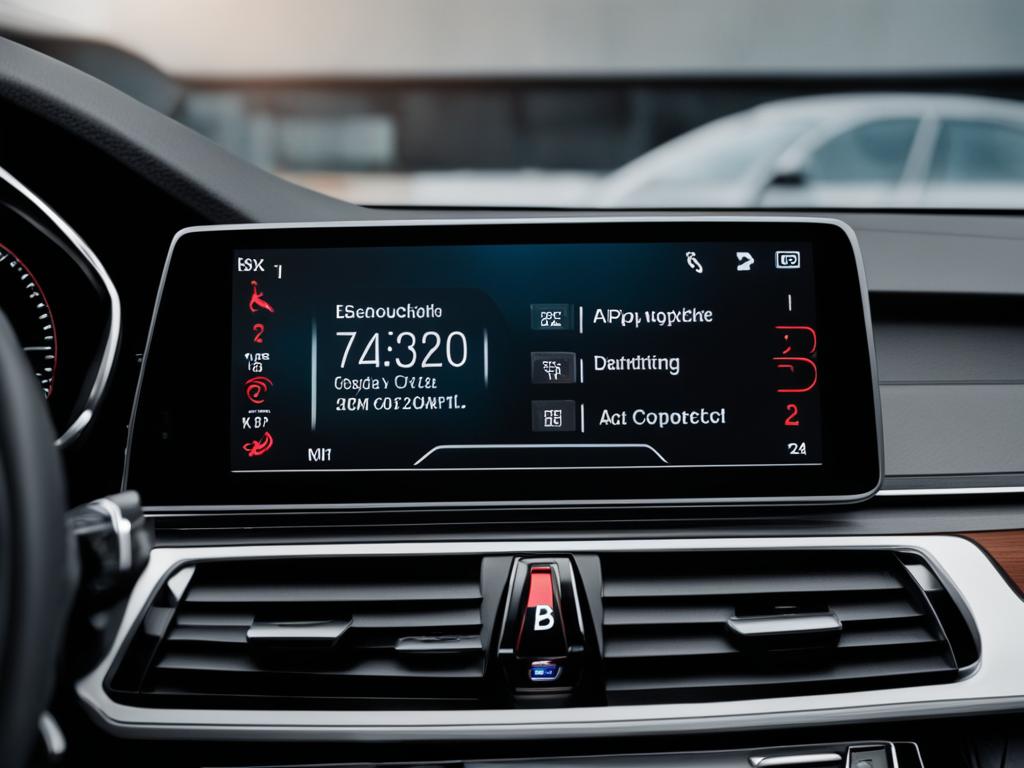
| Issue | Possible Solution |
|---|---|
| Music not playing | Ensure that your smartphone is connected to the BMW Bluetooth device and that the audio output is set correctly in the iDrive menu. |
| Poor voice quality during phone calls | Update your BMW Bluetooth software and check iDrive configurations for proper audio output settings. |
By following these troubleshooting tips, you can say goodbye to audio issues and enjoy crystal-clear sound through your BMW’s Bluetooth system. Keep in mind that regular software updates and proper configurations play a crucial role in ensuring optimal audio performance.
Resolving BMW Bluetooth Connectivity Problems
Are you constantly experiencing disconnecting Bluetooth connections or encountering AVRCP version compatibility issues with your BMW? We have solutions to help you overcome these connectivity problems.
- Update your Bluetooth software: Keeping your BMW’s Bluetooth software up to date can resolve many connectivity issues. Check for any available updates and install them to ensure optimal performance.
- Manage multiple Bluetooth connections: If you have multiple devices paired with your BMW’s Bluetooth system, it can sometimes cause disruptions. Disconnect any unused devices or prioritize the device you primarily use for a stable connection.
- Adjust Wi-Fi settings: Wi-Fi signals can interfere with Bluetooth connections, causing disconnections. Try adjusting your Wi-Fi settings or moving away from areas with strong Wi-Fi signals to improve Bluetooth connectivity.
Say goodbye to constant disconnections and enjoy uninterrupted Bluetooth connectivity in your BMW.
“Updating your BMW’s Bluetooth software and managing multiple Bluetooth connections can help resolve connectivity issues.”
BMW Bluetooth Update
When you’ve exhausted all other troubleshooting options, a BMW Bluetooth update could be the key to resolving your persistent Bluetooth connection issues. By updating the Bluetooth software on your BMW’s iDrive system, you can ensure that your Bluetooth system is up to date and optimized for seamless connectivity.
Updating your BMW’s Bluetooth software is a straightforward process that can be done via the USB port. Follow the steps below to update your BMW’s Bluetooth software:
- First, make sure you have a USB drive available that is formatted to the FAT32 file system.
- Visit the official BMW website and navigate to the software updates section.
- Download the latest Bluetooth software update for your specific BMW model.
- Transfer the downloaded update file to the USB drive.
- Insert the USB drive into the USB port in your BMW.
- Turn on your BMW’s ignition, and the iDrive system will prompt you to begin the update process.
- Follow the on-screen instructions to complete the update. Be patient as the update may take several minutes to install.
- Once the update is finished, restart your BMW and test the Bluetooth connectivity.
By regularly updating your BMW’s Bluetooth software, you can ensure that your system remains compatible with the latest devices and technologies, minimizing potential connectivity issues.

Enhanced Bluetooth in BMW
Did you know that BMW offers enhanced Bluetooth options that can take your in-car connectivity experience to the next level? In this section, we will explore what enhanced Bluetooth is and how it differs from standard Bluetooth connectivity. From streaming music with album art to pairing multiple devices for phone calls, enhanced Bluetooth offers a range of benefits for BMW owners.
Enhanced Bluetooth in BMW provides advanced features that enhance your driving experience. It allows you to seamlessly connect and control your smartphone or other devices through your BMW’s infotainment system. With enhanced Bluetooth, you can enjoy a more convenient and personalized driving experience.
One of the key benefits of enhanced Bluetooth is the ability to stream music with album art displayed on your BMW’s iDrive screen. This feature adds visual appeal to your music experience, allowing you to easily navigate through your favorite playlists and albums.
Additionally, enhanced Bluetooth enables you to pair and connect multiple devices simultaneously. Whether you need to make phone calls or stream music from different devices, enhanced Bluetooth makes it easy to switch between devices without the hassle of reconnecting each time.
Another advantage of enhanced Bluetooth is its improved call quality. With enhanced Bluetooth, you can enjoy crystal-clear sound during phone calls, ensuring that you never miss an important conversation while on the road.
To activate enhanced Bluetooth in your BMW, follow these simple steps:
- Access your BMW’s iDrive system.
- Navigate to the Settings menu.
- Select Bluetooth settings.
- Enable enhanced Bluetooth.
Once activated, you can begin exploring the full potential of enhanced Bluetooth in your BMW. Take advantage of the advanced features and enjoy a seamless in-car connectivity experience.
In summary, enhanced Bluetooth in BMW offers a range of benefits, including the ability to stream music with album art, connect multiple devices, and enjoy improved call quality. By activating enhanced Bluetooth in your BMW, you can unlock its full potential and elevate your driving experience. Say goodbye to basic Bluetooth connectivity and embrace the enhanced features that BMW has to offer.
Conclusion
In conclusion, if you’re facing BMW Bluetooth issues, there are troubleshooting tips and solutions available to help you overcome them. By following the steps outlined in this guide, you can fix common problems such as Bluetooth pairing issues, audio connectivity problems, and voice quality concerns. It’s important to keep your BMW’s Bluetooth software up to date by regularly checking for updates.
In addition, take advantage of enhanced Bluetooth options offered by BMW for an enhanced in-car connectivity experience. These features can include streaming music with album art and the ability to pair multiple devices for phone calls, providing added convenience and functionality.
With a fully functional BMW Bluetooth system, you can enjoy a seamless and enjoyable driving experience, staying connected to your devices while on the road. Remember to refer back to this guide whenever you encounter Bluetooth issues, and make use of the troubleshooting tips and solutions provided. Drive with confidence, knowing that your BMW Bluetooth will deliver reliable and high-quality connectivity.
FAQ
How do I fix BMW Bluetooth not working?
To fix BMW Bluetooth not working, try the following steps:
– Make sure Bluetooth is enabled on both your BMW and your device.
– Restart both your BMW and your device.
– Delete the previous paired devices from your BMW’s Bluetooth settings and re-pair them.
– Update your BMW’s Bluetooth software using the latest update available.
– If all else fails, contact your BMW dealership or customer support for further assistance.
What are some common BMW Bluetooth issues?
Some common BMW Bluetooth issues include:
– Bluetooth not pairing with devices.
– Bluetooth not syncing properly.
– Difficulties in establishing a stable connection.
– Audio issues such as music not playing or poor voice quality during phone calls.
– Constant disconnecting Bluetooth connections.
– AVRCP version compatibility issues.
How do I pair my phone to BMW Bluetooth?
To pair your phone to BMW Bluetooth, follow these steps:
1. Enable Bluetooth on your phone and BMW.
2. On your BMW’s iDrive system, go to the “Telephone” or “Communication” menu.
3. Select “Connect New Device” or a similar option.
4. On your phone, go to the Bluetooth settings and search for available devices.
5. Choose your BMW from the list of available devices.
6. Enter the passkey displayed on your BMW’s screen, if prompted.
7. Confirm the pairing on both your phone and BMW.
8. Your phone should now be connected to BMW Bluetooth.
How can I troubleshoot BMW Bluetooth audio issues?
To troubleshoot BMW Bluetooth audio issues, try the following:
– Make sure the volume on both your BMW and device is turned up.
– Check that your phone’s media audio is enabled and set to output to Bluetooth.
– Ensure that your BMW’s audio settings are configured to play audio through Bluetooth.
– Restart both your BMW and your device.
– Delete and re-pair your phone with BMW Bluetooth.
– Update your BMW’s Bluetooth software.
How can I resolve BMW Bluetooth connectivity problems?
To resolve BMW Bluetooth connectivity problems, you can:
– Update your BMW’s Bluetooth software to the latest version available.
– Manage your Bluetooth connections properly by removing any unused or outdated devices.
– Adjust your Wi-Fi settings to ensure a stable Bluetooth connection.
– Make sure your phone’s software is up to date.
– Disable power-saving mode on your phone, as it may affect Bluetooth connectivity.
How do I update BMW Bluetooth software?
To update your BMW’s Bluetooth software, follow these steps:
1. Visit the BMW software updates website on your computer.
2. Enter your vehicle identification number (VIN) to check for available updates.
3. Download the latest Bluetooth software update to a USB drive.
4. Plug the USB drive into your BMW’s USB port.
5. Follow the on-screen prompts to update your BMW’s Bluetooth software.
What is enhanced Bluetooth in BMW and its benefits?
Enhanced Bluetooth in BMW offers additional features and benefits, such as:
– Streaming music with album art display.
– Pairing multiple devices for phone calls.
– Improved audio quality and clarity.
– Voice control for hands-free calling and audio playback.
– Contact and address synchronization between your phone and iDrive system.
– Enhanced phonebook display on the iDrive screen.
How can I troubleshoot BMW Bluetooth issues?
To troubleshoot BMW Bluetooth issues, follow these tips:
– Ensure Bluetooth is enabled on both your BMW and device.
– Restart both your BMW and device.
– Delete and re-pair your phone with BMW Bluetooth.
– Update your BMW’s Bluetooth software.
– Check for any physical or hardware issues.
– Consult your vehicle’s user manual or contact BMW customer support for further assistance.




